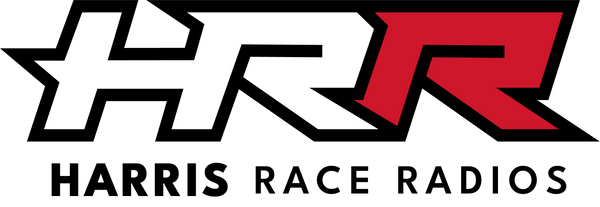Speedway Harris One Way Receiver Programing
How to program Harris Race Radios Speedway NZ One Way Receivers, New Blue
Speedway NZ frequency is 455.05625 MHz CTCSS 123 Hz
1. Turn on (hold on/off button down for 5 seconds)
2. Press number 1
3. Short press and hold the on/off button "CH" will flash.
4. Press up and down arrows until the desired frequency is required. Speedway CH2409 455.05625
5. Short Press on/off button CTC flashes, press up and down to select off
6. Short press on/off button
Your Receiver Is Now Programmed. Enjoy.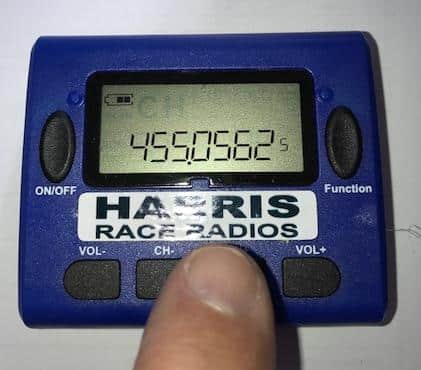
Checking and Programming Old Blue One way Receiver
This little blue HRR receiver will receive all frequencies 440 to 480Mhz band
Speedway NZ, Western Springs, and others Etc.
Speedway NZ frequency is 455.05625 MHz CTCSS 123 Hz
Turn Your Receiver on and Check That It Receives the Frequencies You Want Before You Go to the Track.
For best results fit fresh batteries 2 x AAA every meeting.
To turn on the Receiver hold down on/off button until receiver turns on.
To Turn off the receiver hold down on/off button until receiver turns off.
Check that the Frequency is the one that you are after.
If it is not what you want to use the CH- or CH+ to get the frequency you are after.
If you can not achieve the exact frequency you are after, use the following to set up the channel spacing’s.
Start with the Receiver turned off.
1. Hold down ON/OFF and Function button - Band will appear on the screen. This screen allows you to set the frequency band the receiver is operating in.
2. Speedway NZ needs 440-480 - Press function 440-480 should show on the screen
3. Use the CH- or CH+ to get 440-480 on screen.
4. Press Function to return to Band
5. Check receiver has the correct channel spacing.
6. Push the ON/OFF button 2 times until the Step appears on-screen. If you miss it the first time, keep pushing it and it will come around again.
7. Push function button - 6.25 should appear on the screen, if it does not use CH- an CH+ to get 6.25.
8. Once you have 6.25 on the screen, push Function and Step should appear on the screen.
9. Push and hold ON/OFF button after a few seconds the receiver will turn off and the screen will go blank.
10. Turn the Receiver on by holding down ON/OFF button.
11. After a few seconds the receiver will turn on, use the CH- or CH- buttons to select the frequency required.
Your One-way HR Receiver is now programmed. Enjoy.

How to Lock your receiver?
To Lock and Unlock the Keys on Your One-way Receiver, Hold Down Vol- and V+. This is recommended as it prevents accidental changes to how you have set up the One Way Receiver that when Racing the Keys are locked.
Note when locked no changes can be made this includes volume, on/off, CH, unlock if you want to make a change.
CTCSS tones
Tracks are encouraged to use CTCSS tones on their Transmitters, as this reduces noise and unwanted interference. The Speedway NZ tone is 123Hz. If you don’t know what you are doing with this ask us to help.
If you can't receive anything on your receiver, check if a little CTC appears in the left-hand bottom of the screen, check it is on the correct frequency, or turn it off.If, and only if, the track you are at uses these tones adding these to your OneWay HRR is a simple matter.
Turn the One Way on, quick push ON/OFF button 2 times, use CH+ button to select correct tone. Push Function Button to save.
To turn CTCSS off repeatedly push ONN/OFF button until off is on screen, then push Function button CTC will disappear from the left hand side of the screen.
Programming Old Black One Way Receiver

Speedway one way Communications Simple Programming.
Please follow ALL of These simple steps.
Do not miss out 15, 16, 17. 1. Turn unit off by pressing and holding button 1 (on/off) until the screen goes blank. 2. Hold buttons 1 (on/off) and 2 (Scan) down simultaneously, until the screen comes up, with Programming mode. Release buttons. 3. Press button 1 (on/off) to move to the next screen without reset. 4. Battery save should be "YES" if it is "NO". Press button 6 (vol+) - save should now be "YES". 5. Press button 2 (Scan) to save. 6. Squelch should be "3" if not, use buttons 3 or 5 to make it "3". 7. Press button 2 (scan) to save. 8. Scan hold time, this should be "6" if not use 3 or 5 to make it "6" 9. Press button 2 (scan) to save. 10. Default channel, should be set at 455.056250. For Speedway NZ Channel, use buttons 4 or 5 for course adjustments, and 3 or 6 for fine adjustments.
Once this has been achieved.
11. Press button 2 (Scan) to save. 12. Default CTCSS should be 123.0 Hz. Use buttons 3 or 6 to adjust it. 13. Press button 2 (scan) to save. The receiver is now programmed, but needs the Default channel set.15. Turn Receiver off, by holding down, button 1 (On/Off)
16. Turn receiver on, by holding down button 1 (On/Off) for about 4 second.
17. Hold down button 4 (Default CH) for a few seconds, the display should change and show "CHANNEL MODE, 455.0562, DEFAULT CHANNEL."
18. You have now set the receiver to the new settings. If the display is not as above, go back to step 1 and start again.Now you can use the buttons 3 or 6 to adjust the volume.
Now you can use the buttons 3 or 6 to adjust the volume.
The ON/OFF Button allows you to switch the receiver on or off or to a conventional FM receiver, however in the FM mode the Speedway one-way messages will not be received. For speedway use, you need to use the CHANNEL MODE 455.06250, DEFAULT CHANNEL mode.